|
The Playlist Editing page contains the following features and functionality:
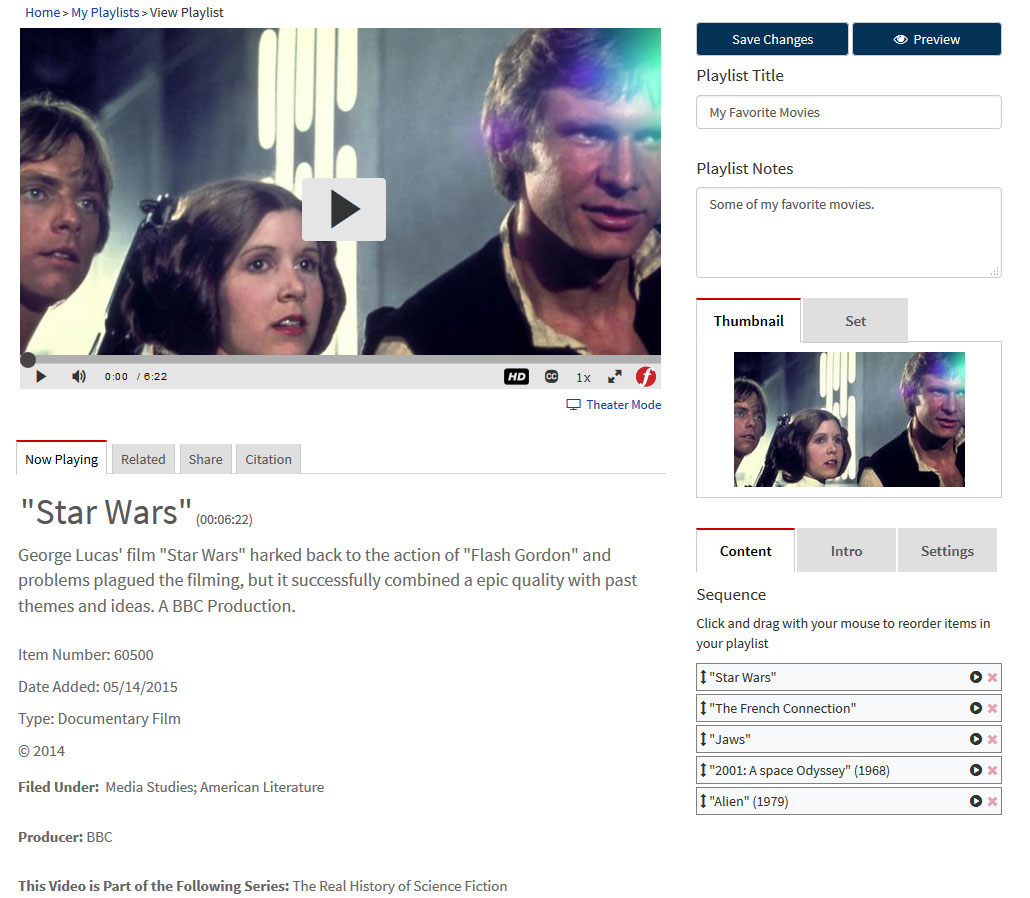
- Video/Audio player - Displays the first item in your playlist.
- Save Changes button - Once you have made your desired changes, click on save changes to commit those changes.
- Preview button - Returns you back to the Playlist Viewer page.
- Playlist Title - Editable field to modify the playlist name.
- Playlist Notes - Editable field to modify the playlist notes.
- Thumbnail - Allows you to set a Thumbnail for your playlist, either by selecting the current frame from the player or uploading a custom image file.
- Content Tab - Allows you to modify the sequence of the playlist items and/or remove items.
- Intro Tab - Allows you to upload a custom video file to display at the beginning of your playlist.
- Settings Tab - Includes custom options such as Enable Continuous Play, Enable HD, and Make Playlist Searchable. It also provides options to add Subjects and Grades to your playlist for improved searchability.
- Now Playing tab - Contains the title and metadata for the active playlist item.
- Related tab - Contains links to content that is relevant to the the items in the playlist.
- Share tab - Contains sharing options such as Playlist URL, Playlist Code, and Email Playlist function and options to share the Playlist to third party sites like Google Classroom.
- Citation tab - Allows you to create citations for the active item in the Playlist.
|

