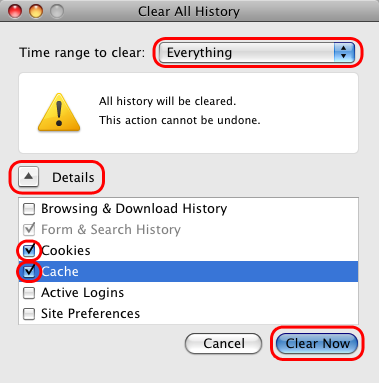LIBRARY
Deleting Cookies and Cache: Firefox (Mac OS X)
Firefox (Mac OS X)

Firefox (3.5 to Current)
Firefox 3.5 - 20 (Mac) - Clearing Cache and Cookies
This document explains how to clear the cache and cookies in Mozilla Firefox versions 3.5 through 20. For instructions on clearing the cache and cookies in newer versions of Firefox, please see next section: Firefox 21+ (Mac) - Clearing Cache and Cookies
- Click on Tools > Clear Recent History....

- Click on the drop down box to the right of Time range to clear and select Everything. Then, click on Details and check both Cookies and Cache. Click on Clear Now.
You will need to restart your browser for the changes to take effect.
________________________________________________________________________________________________________________
Firefox 21+ (Mac) - Clearing Cache and Cookies
This document explains how to clear the cache and cookies in Mozilla Firefox 21+.
-
In the menu bar, click on History > Clear Recent History..

-
In the window that appears, click on the dropdown menu to the right of Time range to clear and select Everything. If necessary, expand the Details section and check both Cookies and Cache.

-
Click Clear Now. The progress wheel may spin for a few minutes, depending on how much data needed to be deleted. Once it has stopped, the process is complete.
You will need to restart your browser for the changes to take effect.