
LIBRARY
Deleting Cookies and Cache: Safari (Mac OS X)
Safari (Mac OS X)

Safari (Mac OS X)
Safari 8.0+ (Mac) - Clearing Cache and Cookies
This document explains how to clear cache and cookies in Safari 8.0 or newer. For older versions please scroll down
- Click Safari in the upper left hand side of your screen. In the menu that appears, click Preferences.

- In the window that appears, click the Privacy tab. Click the button Remove All Website Data....

- Click Remove Now in the pop up window that appears.
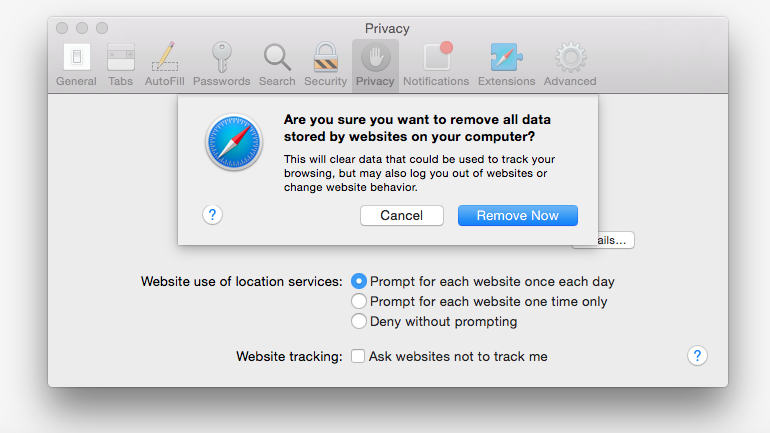
Safari 5 (and older) - Mac
Safari 5 (Mac) - Clearing Cache and Cookies
This document explains how to clear the cache and cookies in Safari version 5 and older.
- Click on Safari > Reset Safari....

-
Check both Empty the cache and Remove all cookies, then click on the Reset button.

You will need to restart your browser for the changes to take effect.
Safari 5.1-7.9 - Mac
Safari 5.1 - 7.9 (Mac) - Clearing Cache and Cookies
This document explains how to clear the cache and cookies in Safari version 5.1 and newer.
- Click on Safari > Reset Safari....

-
Check Remove all website data, then click on the Reset button.

You will need to restart your browser for the changes to take effect.